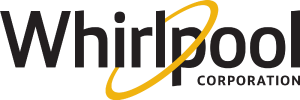Troubleshooting the Yummly Smart Thermometer
Yummly Smart Thermometer Troubleshooting
Smart Thermometer Won't Charge in the Dock?
- Ensure the thermometer is secure in the dock (it should click in).
- Check that the batteries in the dock are in the correct +/- position.
- Try changing them for two new AAA batteries.
Smart Thermometer Disconnected During Cooking.
The Yummly app should automatically attempt to reconnect if it doesn't follow the below steps for improved performance.
- Bring your mobile device closer to the docking station.
- Keep the docking station close to the Smart Thermometer, avoiding direct heat. If the disconnection is sustained, check that the docking station and thermometer are charged.
- If you are in the process of cooking, attempt to reset the connection.
- Go to the Bluetooth settings on your mobile device and forget/delete Smart Thermometer.
- Press and hold the button at the top of the dock for 3 seconds (the lights will turn off and back on again).
- The green light will come on, and the blue light will pulse slowly.
Thermometer Not Found
Keep the dock close to the thermometer. Ensure the thermometer is charged. Place the thermometer in the dock for 5 seconds and remove it.
Resetting the Smart Thermometer
iOS:
- Remove the thermometer from its dock (ensure there are batteries in the dock with power).
- In the Yummly app, go to "My Connected Kitchen" > tap the "..." menu icon > tap "Disconnect Thermometer."
- On your iPhone, go to the Bluetooth settings and forget/delete "Yummly T1."
- Hold the button on top of the dock for 5 seconds (the lights will turn off and back on again).
- Turn off your iPhone and restart.
- Reconnect the Smart Thermometer to the Yummly app.
Android:
- Remove the thermometer from its dock (ensure there are batteries in the dock with power).
- In the Yummly app, go to "My Connected Kitchen" > tap the "..." menu icon > tap "Disconnect Thermometer."
- Hold the button on top of the dock for 5 seconds (the lights will turn off and back on again).
- Reconnect the Smart Thermometer to the Yummly app.