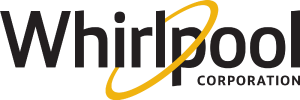Connecting Appliance with Laptop or Tablet
Connect Your Whirlpool Appliance with a Laptop or Tablet
All appliances with a Keyboard touch screen LCD can be connected to the home router directly by using this display. CLICK HERE to use the scan to connect method
For all other appliances, you will need the following:
- The Smart Appliance ID (SAID) located on the SAID label (SAID Number Location CLICK HERE)
- The Appliance MAC (Media Access Control) address, located on the SAID label
- A laptop or tablet with an internet browser
- The ability to position yourself and your computer or tablet close to the appliance
- You will need a 2.4 GHz network that is WPA2 encrypted and router or extender will need to be within 30 feet of the appliance
Step by Step Directions for Connecting:
- Using your laptop, smartphone, or tablet, navigate to your WiFi network settings and connect the device to your WiFi. for the system, requirements CLICK HERE
- Select the Connect button on the appliance you are connecting and make sure the WiFi symbol is blinking.
- Using your laptop, smartphone or tablet look in your WiFi network settings under other networks for a network with the Appliance MAC address in the name …._88_E7_12_………. (if you don't see it CLICK HERE)
- Select the WiFi network with your appliance MAC address that your connecting.
- You will be prompted to enter a passphrase. Enter the last ten letters/numbers of your appliance SAID (should start with a 3 or a 4, Upper case only) (SAID Number Location CLICK HERE)
- Your laptop, smartphone or tablet will then connect to the appliance network (it may or may not say the internet may not be available, but this is ok)
- Once the appliance is connected to your laptop, smartphone or tablet open a web browser window and enter the following in the URL line at the top of the page 192.168.10.1
- The web page should load with your appliance's information. NOTE: Some browser settings may inhibit this page from loading. Start over from step 1, and when reaching step 7, open a different browser than was previously used.
- Scroll down and select your home WiFi network name from the pull-down list of local networks.
- When prompted, enter your home router passphrase. (Case Sensitive)
- Select "Go" or arrow symbol- at this point, the appliance will disconnect from your laptop, smartphone, or tablet and attempt to connect to your home router.
- It may take up to two minutes for the appliance to connect to your home network. During this connection process, the Whirlpool appliance WiFi symbol will flash in a faster sequence and then go solid when connected. If the WiFi symbol does not change to solid and times out, the unit has not connected
- If not connected start this process over from step 1 and ensure that your passphrase was entered correctly for your WiFi Network (Case Sensitive)
- Now you will need to claim your appliance. CLICK HERE for the instructions
Alternate Methods
Still can't connect, try one of these alternative connection methods
Scan to Connect
Scan to connect gives users the ability to connect their appliance by scanning a QR code on the appliance
CLICK HERE to learn more information
WPS
WPS stands for WiFi Protected Setup. It is a wireless network security standard that tries to make connections between a router and wireless devices faster and easier
CLICK HERE to learn more
Need additional help?
If you need additional help with your connected appliances please contact us at 1-866-333-4591.
If you would like to download or view product literature for your appliance, please visit our Manuals and Literature page.